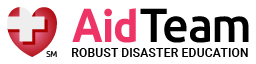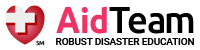Recording personal information so it’s available when you need it most
Simple steps to safeguard your most sensitive documents
There are so many ways people procrastinate disaster planning. It’s easy to get glued to the television, hit the green, or just watch paint dry. But the minute your stuff gets threatened by a fire, or worse destroyed, you will want to kick yourself for not having taken the time to document it better.
When it comes to your family’s well-being, don’t take chances. It might take longer the first time but, setting aside just one hour per year can put you where you need to be. And it’s a task that calls for little more than your average digital camera or cell phone.
So what information do you need, and how can you store it securely enough to ensure it’s accessible should the unfortunate occur? In this article, we’ll walk you through the basic steps for recording and storing your most critical records and resources in preparation for an emergency.
Step One:
Asset Documentation
The first step is to identify the stuff in your life that needs documenting, starting with large assets like homes and vehicles. Simply take a few minutes to record a video with that smart-camera-phone probably in arm’s length of you right now.
Next, step inside your home and record a video walkthrough or take multiple photos of all rooms. This should offer various angles including closeups of your valuables, such as stereos, computers, jewelry, and art.
Now start thinking about the paperwork for these items, receipts, purchase and lease agreements, or order numbers that indicate an item’s value. Include related items like tax statements for your home, and the address where each asset is located. With these thought and your documented images you’re ready for the next step.
Tools
Targets
Step Two:
Electronic Storage
With photos and videos in place, you’ll now want to set up some method of electronic storage for yourself and to share easily with others. Digitized records ensure exceptional disaster recovery when compared to paper files, which are easily lost, destroyed, or misplaced. These might go on a physical hard drive, a cloud storage solution,
Let’s first look at cloud storage, which is the most popular option. If you’ve already set-up a cloud storage account, there’s no need to change providers. But if you don’t currently have any accounts and would like one, there are lots of options from which to choose. The top players in this space, which all provide a free entry level accounts, include Google Drive, Microsoft OneDrive, Apple iCloud, and Dropbox. When creating a new account they require a login name, usually your email, and a password. Make sure to store this login information in a safe place – more on that in the next section.
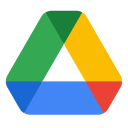 Google Drive: Google offers free, secure cloud storage accounts that give you the ability to share files with others.
Google Drive: Google offers free, secure cloud storage accounts that give you the ability to share files with others.
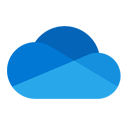 Microsoft OneDrive: Microsoft also offers free, secure cloud storage accounts that provide the ability to share files with others.
Microsoft OneDrive: Microsoft also offers free, secure cloud storage accounts that provide the ability to share files with others.
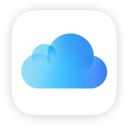 Apple iCloud: Apple’s iCloud storage provides similar security and data sharing capability and is typically built into every iPhone. If you choose iCloud, simply check settings to ensure backups are enabled.
Apple iCloud: Apple’s iCloud storage provides similar security and data sharing capability and is typically built into every iPhone. If you choose iCloud, simply check settings to ensure backups are enabled.
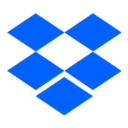 Dropbox: Another great option for free, secure cloud storage paired with intuitive file sharing. The Dropbox app is available for all major platforms and allows for easy and automatic file syncing.
Dropbox: Another great option for free, secure cloud storage paired with intuitive file sharing. The Dropbox app is available for all major platforms and allows for easy and automatic file syncing.
But what if you want to store data on an isolated USB drive or an external hard drive? The first thing to keep in mind is that your storage device should be housed at a location other than your home, just in case there’s damage to your residence or property. We’ve compiled a few resources for you, or your technical helper, to help you get started encrypting data on Windows, Mac, and Linux.
As you decide on a storage solution, consider the pros and cons to each. For instance, if you opt for an external hard drive, you’ll gain robust security and disaster recovery without the need for an internet connection. To the contrary, email and online cloud storage will require an internet connection—but both offer the added perk of redundancy. Either option being equally effective for disaster recovery, we recommend that you choose an option that works best for you and your lifestyle.
Step Three:
Contacts, Passwords, and Financial Data
In the event of an emergency, keep important contact information at your fingertips should you need to reach anyone. This includes family, friends, your child’s school, your employer, and neighbors or homeowner’s association, if applicable. You can save this in a text or Excel file, include in your phone’s address book, or in any location you know will be accessible in the event of an emergency. Be creative, even if that means taking photos of business cards for trusted services like home repair and maintenance.
Financial information is another often overlooked but crucial lifesaver in the event of a disaster because you never know when you’ll need to access emergency funds. Create and maintain a list of financial account information, such as banks, credit cards, loans, any outstanding debts, savings accounts, and investments. Note the bank name where you hold each account, what type of account you hold, account numbers, and their contact information. It’s also good to store information about current employment, like a copy of a recent pay stub, any ongoing contracts or agreements, and don’t forget any retirement plans..
Computers increasingly need more user accounts and passwords from us so, you’ll want to write down your local computer logins, both user and administrator if necessary, along with online accounts like email addresses, website logins like bank accounts and any social media account. If you are surprised how many you can come up with then you’re on the right track. Having a trusted computer technician is not a bad idea for many reasons, sharing with them just your computer login information is necessary in the case of any computer recovery or helpful if the password gets forgotten.
But this data is only helpful if you have access to it when you need it. If you chose to store information online or encrypt the data you’ll need the password in order to read or update it. That in itself is its own challenge, if it’s safe and secure write it down someplace you can easy get to, anything better than a Post-it Note on the screen should do. Some online services are technically advanced enough to use a smart phone for secure access, removing the need to remember a password.
Any remaining paper records should be stored securely in a metal drawer, a fire-resistant personal safe, a bank safety deposit box, geocached, or handled in a similar way by a trusted family member or friend on your behalf.
Step Four:
Health, Insurance, and Legal Matters
Until we live in a paperless world many official documents will still need to be physically stored. Begin with your health insurance carrier and policy number, your family’s primary physician and contact data, and disability records, burial documents, and plans, if applicable. Next, store your homeowner and auto insurance policies should you need to file a claim. Then create a list of carriers, account numbers, and contact information where you can reach each company’s claims department.

Oftentimes, a call to the insurance company is all your agent will need to pull up details on your account. Many also now have smart phone apps for easier access. If you have a smart phone consider downloading their app. Having this information ready after a disaster will save you a lot of time and mental distress.
Now it’s time to gather and store legal documentation, such as wills, powers of attorney, child care authorizations, as well as child travel consent forms, healthcare powers of attorney, and end of life plans. Any documents you don’t have may be developed and added to your legal library either independently or with the support of an attorney. While collecting these documents take a moment to photograph them, make sure to include dates, account numbers and signatures, then store along with your other digital documents. Below is a list to help you with these big life decisions—along with links to websites that can help you create those contracts yourself.
Will. This outlines how you intend to have your property distributed and who should care for any minor children in the event of your death.
Powers of Attorney (POA). This provides legal authorization for a designated person to act on your behalf. You might offer broad or limited decision-making authority, depending on your comfort level, for issues involving property, investments, finances, and medical care.
Child Care Authorization. This is a legally binding contract that specifies which individual or institution you’ve authorized to temporarily provide care for your child and who can make decisions on your behalf.
Child Travel Consent Form. This permits your child or children to travel internationally with a trusted individual or with just one parent.
Healthcare Powers of Attorney or End-of-life Obligations. This appoints an individual the ability to make healthcare-related and end-of-life treatment decisions on your behalf.
If you’re pressed for time like most of us, begin working on your asset library in small bursts as time permits. Once you get started, you’ll be surprised by how quickly you’ll accomplish what you need. Then, going forward, it’ll take less than an hour per year to make sure everything’s up to date and to add any new information.
The AidTeam Community is always here to keep you informed, prepared, and empowered for disasters and emergencies.